Global Settings
Configure BB's behavior, appearance, and preferences across all your projects. These settings provide the foundation for how BB operates and can be customized to match your workflow and requirements.
Accessing Global Settings
To access BB's global settings, click the Settings icon in the main sidebar. This opens a comprehensive settings interface with six main sections:
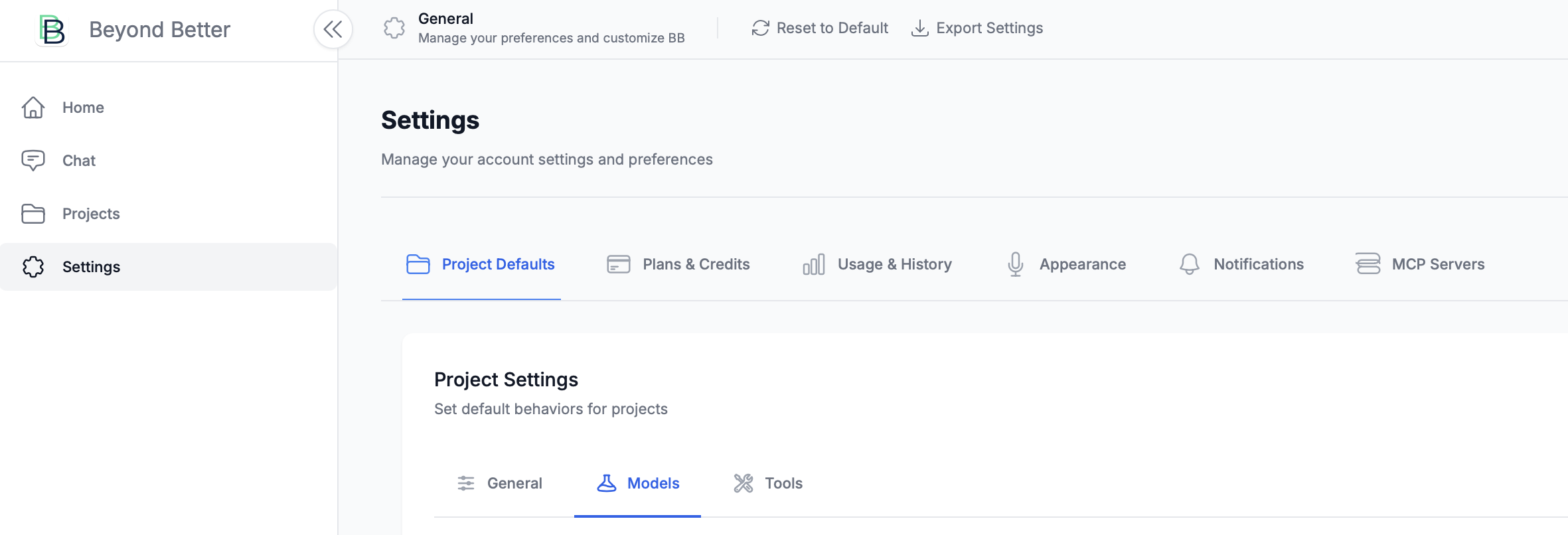
Project Defaults
The Project Defaults section allows you to set default behaviors that apply to all new projects. This section has three important sub-tabs: General, Models, and Tools.
General Settings
Configure basic project behaviors:
- Your Name: How BB will refer to you in collaborations
- Assistant's Name: What the AI assistant calls itself
- Maximum Turns: Limits tool usage to prevent infinite loops
- Extended Thinking: Shows BB's step-by-step reasoning process
- Thinking Budget: Tokens allocated for BB's reasoning
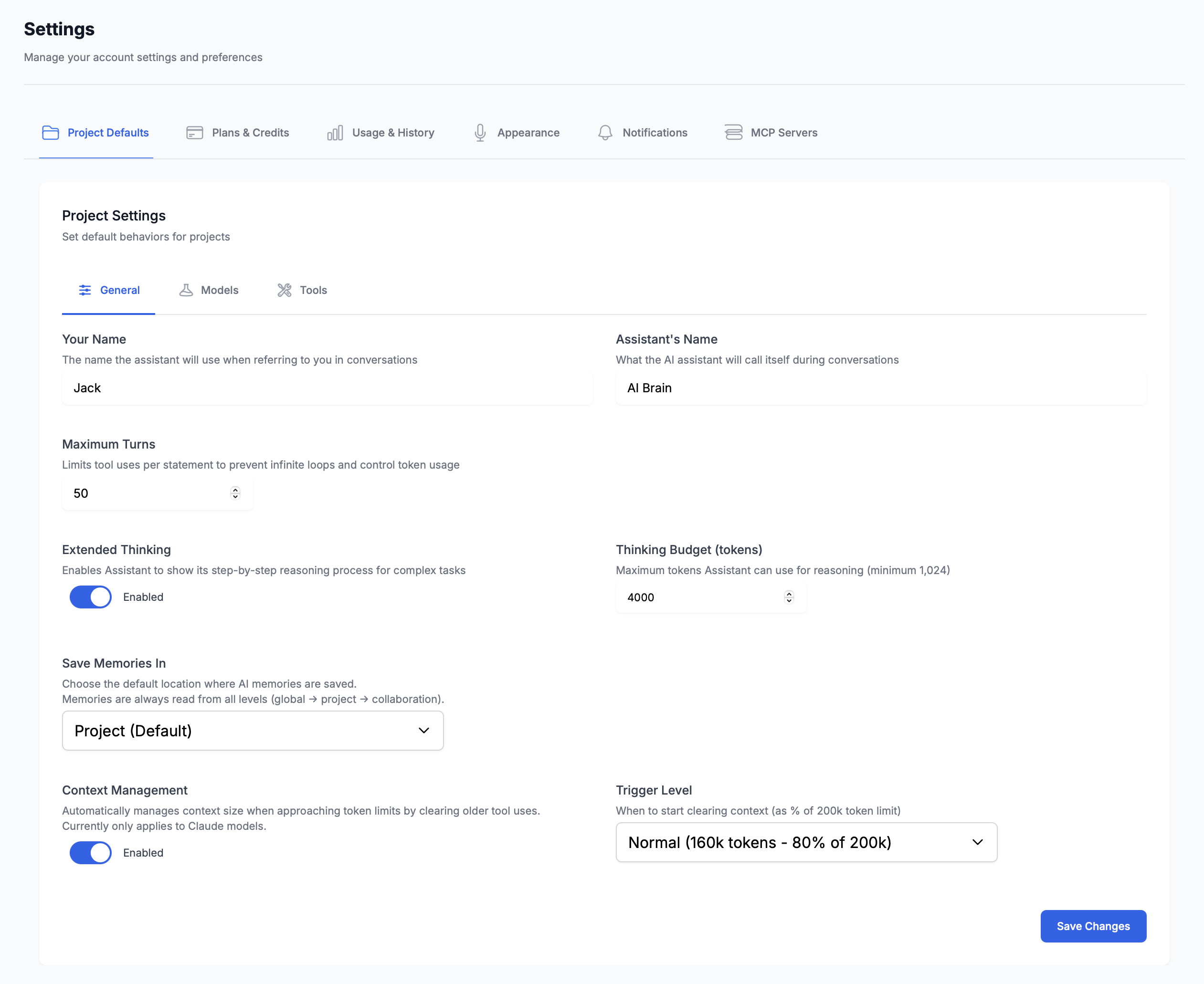
Model Configuration
The Models tab is where you configure which AI models BB uses for different roles. This is one of the most important configuration sections as it directly impacts BB's capabilities, performance, and cost.
Understanding BB's Model Roles
BB uses different AI models for specialized roles to optimize performance and cost:
- 🎯 Orchestrator Model: The main brain that coordinates workflows, delegates tasks, and handles complex reasoning
- ⚡ Agent Model: Executes specific tasks delegated by the orchestrator, focused on tool usage and implementation
- 🔧 Admin Model: Handles administrative tasks like generating titles, summaries, and other meta-operations
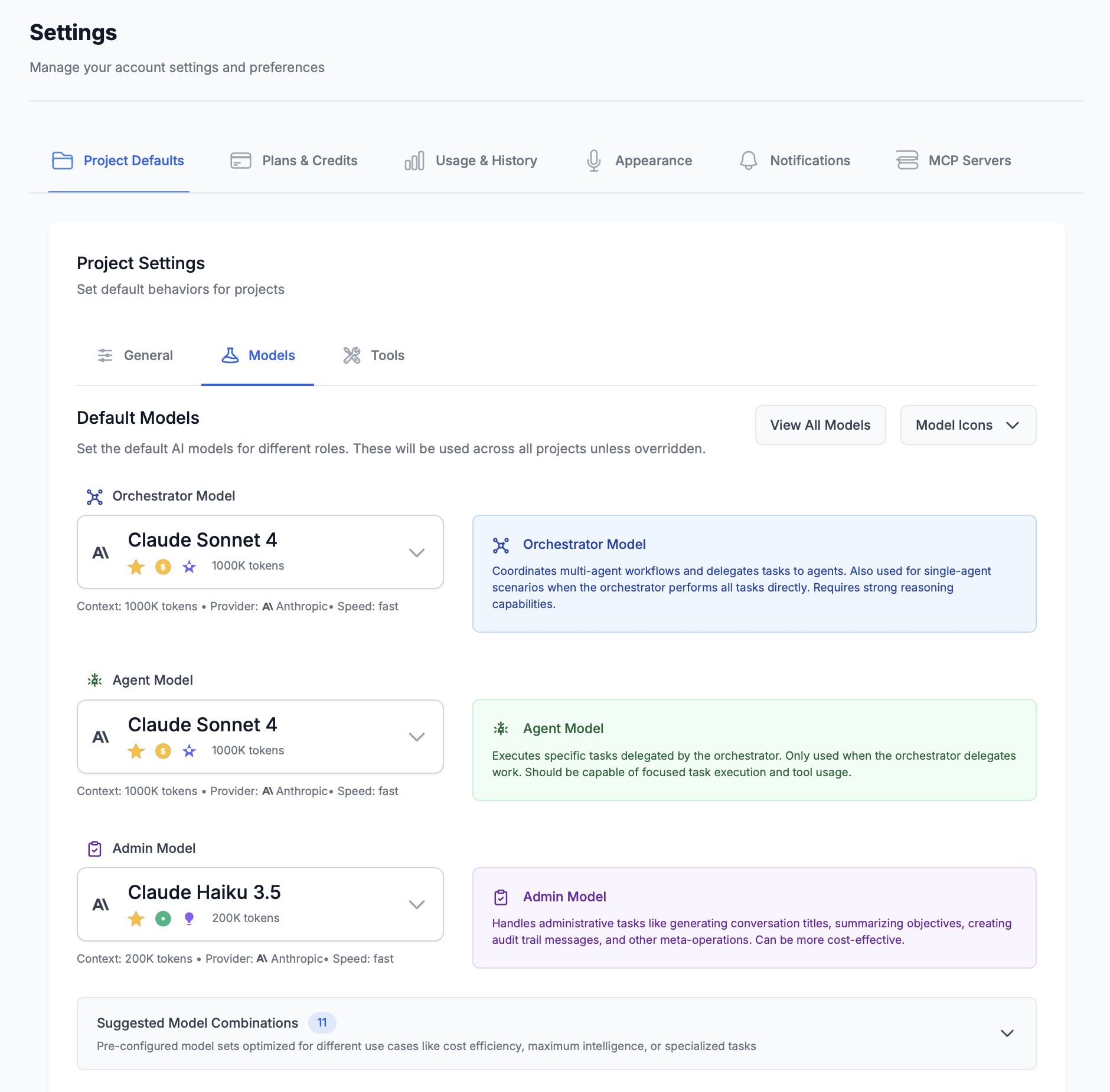
Choosing the Right Models
When selecting models, consider the three key factors that determine performance and cost:

⚡ Speed
How quickly the model generates responses. Faster models provide snappier interactions but may sacrifice some capability. Choose faster models for the Admin role where quick responses matter more than deep reasoning.
💰 Cost
The price per token for using the model. Higher-cost models typically offer better capabilities. Balance cost with the importance of the task - use premium models for the Orchestrator role where quality matters most.
🧠 Intelligence
The model's reasoning capabilities and problem-solving skills. Higher intelligence models can handle more complex tasks, understand nuanced instructions, and provide better results for challenging problems.
💡 Pro Tip: Suggested Model Combinations
BB offers pre-configured model combinations optimized for different use cases:
- Balanced Performance: Good mix of speed, cost, and capability
- Cost Optimized: Minimize expenses while maintaining good performance
- Maximum Intelligence: Best reasoning capabilities for complex tasks
- Speed Optimized: Fastest responses for real-time interactions
These combinations are regularly updated as new models become available and provide an easy starting point for new users.
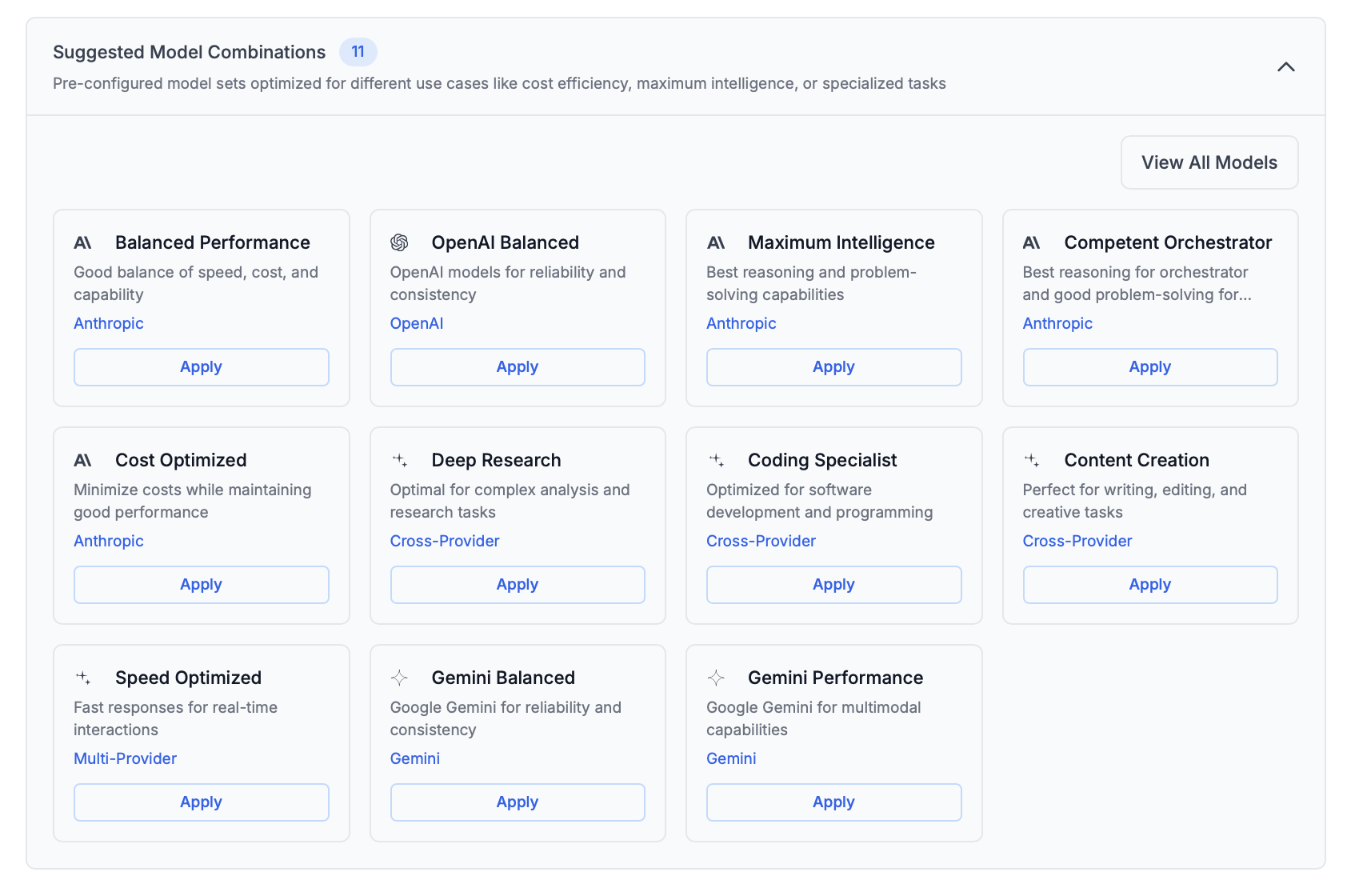
Model Selection Interface
BB provides powerful tools to help you choose the right model:
- Search: Find models by name or capability
- Provider Filtering: Filter by AI provider (Anthropic, OpenAI, Google, etc.)
- Detailed Specs: View context windows, release dates, and performance ratings
- Real-time Information: See current model availability and specifications
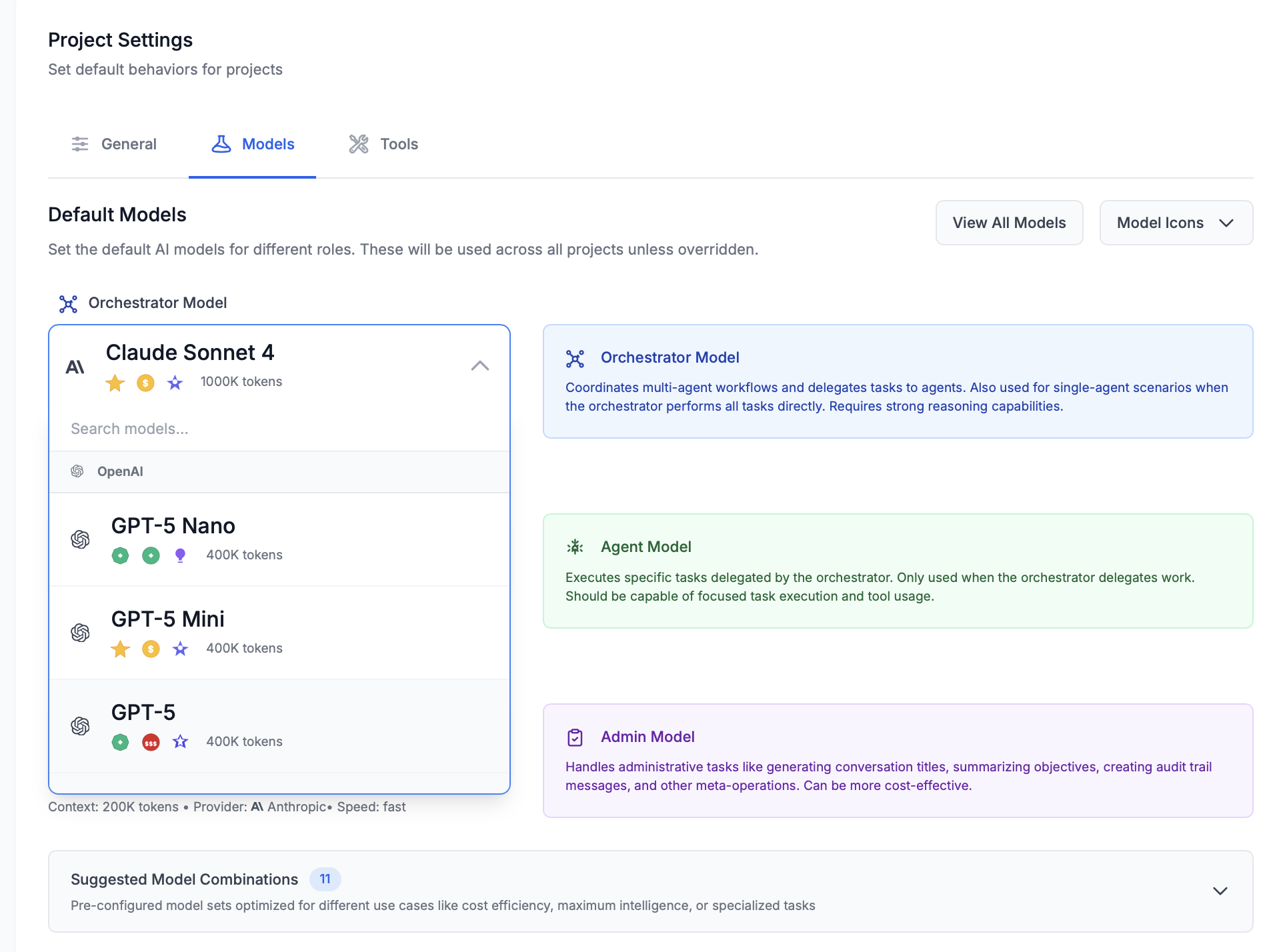
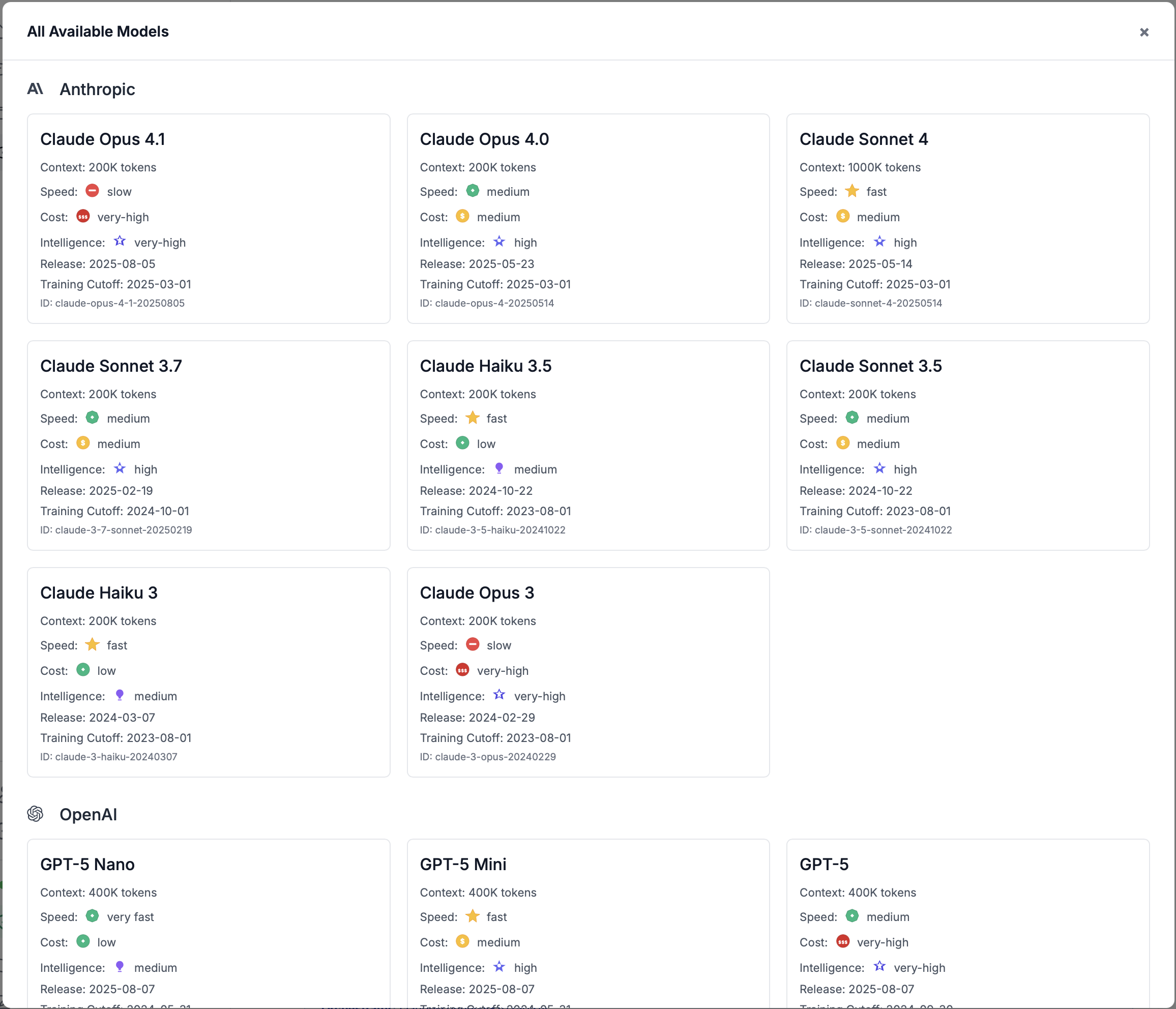
Tools Configuration
The Tools tab allows you to control which capabilities are available to the LLM across all projects by default. This includes selecting tool sets and configuring individual tool behaviors.
What You Can Configure:
- Tool Sets: Select which categories of tools are available (core, editing, coding, research, etc.)
- Custom Tool Sets: Create your own combinations of tools from builtin sets, BB plugins, and MCP servers
- Tool Configurations: Set specific parameters and behaviors for individual tools using YAML
- Global Defaults: Establish baseline tool availability that applies to all projects
These global tool settings provide defaults for all projects, but individual projects can override them with project-specific tool configurations.
Memory Settings
Configure where BB's LLM saves new memories across your projects:
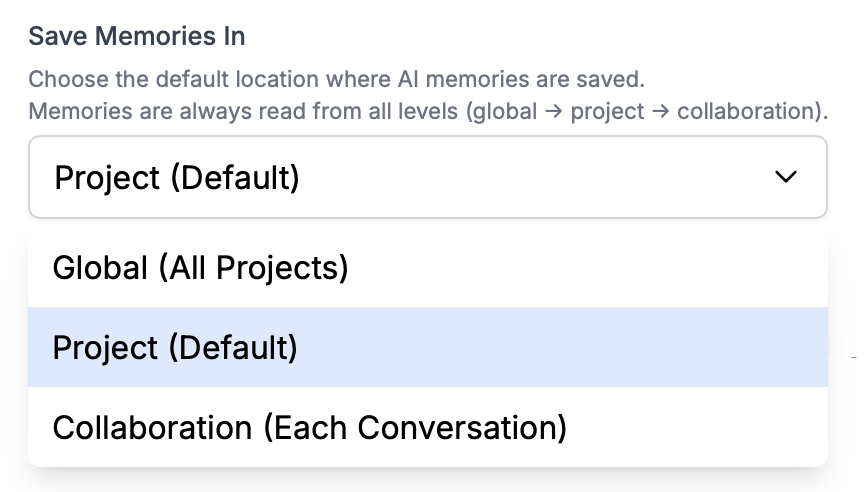
Memory Levels
BB's multi-level memory architecture allows the LLM to remember information across different scopes:
- Global (All Projects): Personal preferences and conventions that apply everywhere
- Project (Default): Project-specific context available to all collaborations in the project
- Collaboration (Each Collaboration): Task-specific memories for individual collaborations
How It Works
- Memories are always read from all levels
- You control where new memories are written
- The LLM automatically manages what to remember
- You can manually add, modify, or remove memories
Recommended Setting
Project (Default) works best for most users. It keeps memories organized by project while making them accessible to all collaborations within that project.
Context Management
Configure how BB automatically manages collaboration context when approaching token limits:
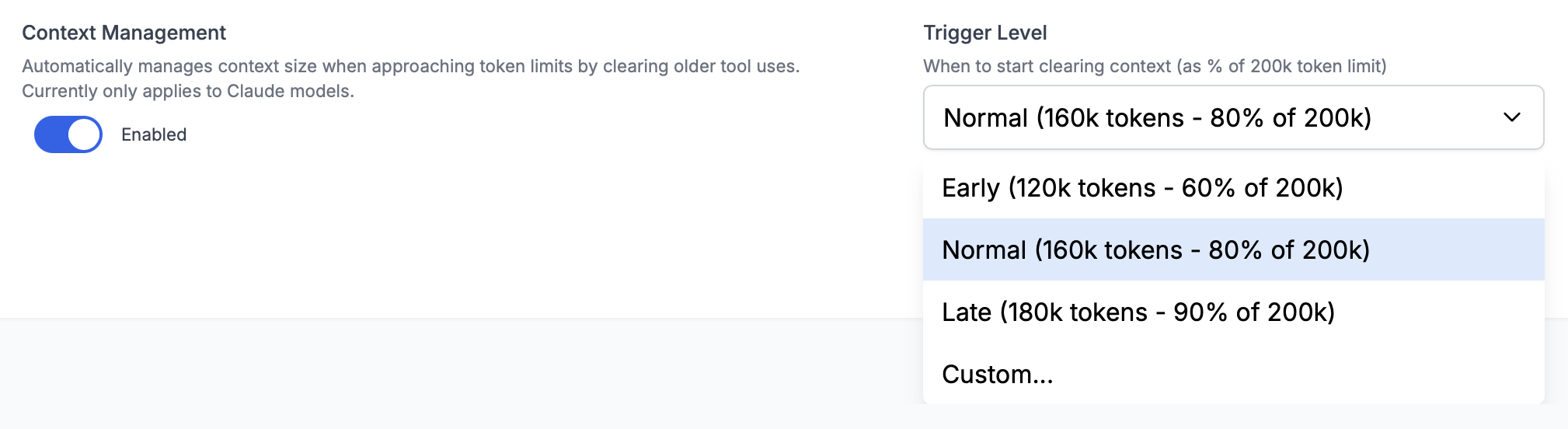
Automatic Context Management
When enabled, BB intelligently preserves important information while archiving older context, allowing collaborations to continue indefinitely without hitting token limits.
Note: Advanced context management with configurable triggers is currently available for Claude models only. Other models use BB's built-in collaboration summary tool.
Trigger Levels (Claude Models)
- Early (120k): Triggers at 60% - more headroom
- Normal (160k): Default at 80% - balanced
- Late (180k): Triggers at 90% - maximum context
- Custom: Set any threshold (10k - context size)
Benefits
- Never lose collaboration flow to token limits
- Important information preserved in memory
- Seamless continuation without interruption
- Optimal for extended work sessions
Plans & Credits
Manage your subscription, monitor credit usage, and handle billing preferences:
- Account Overview: Current plan, credit balance, and usage
- Credit Management: Purchase additional credits as needed
- Payment Methods: Manage cards and billing information
- Plan Switching: Upgrade or change subscription plans
- Auto Top-up: Automatically purchase credits when your balance gets low
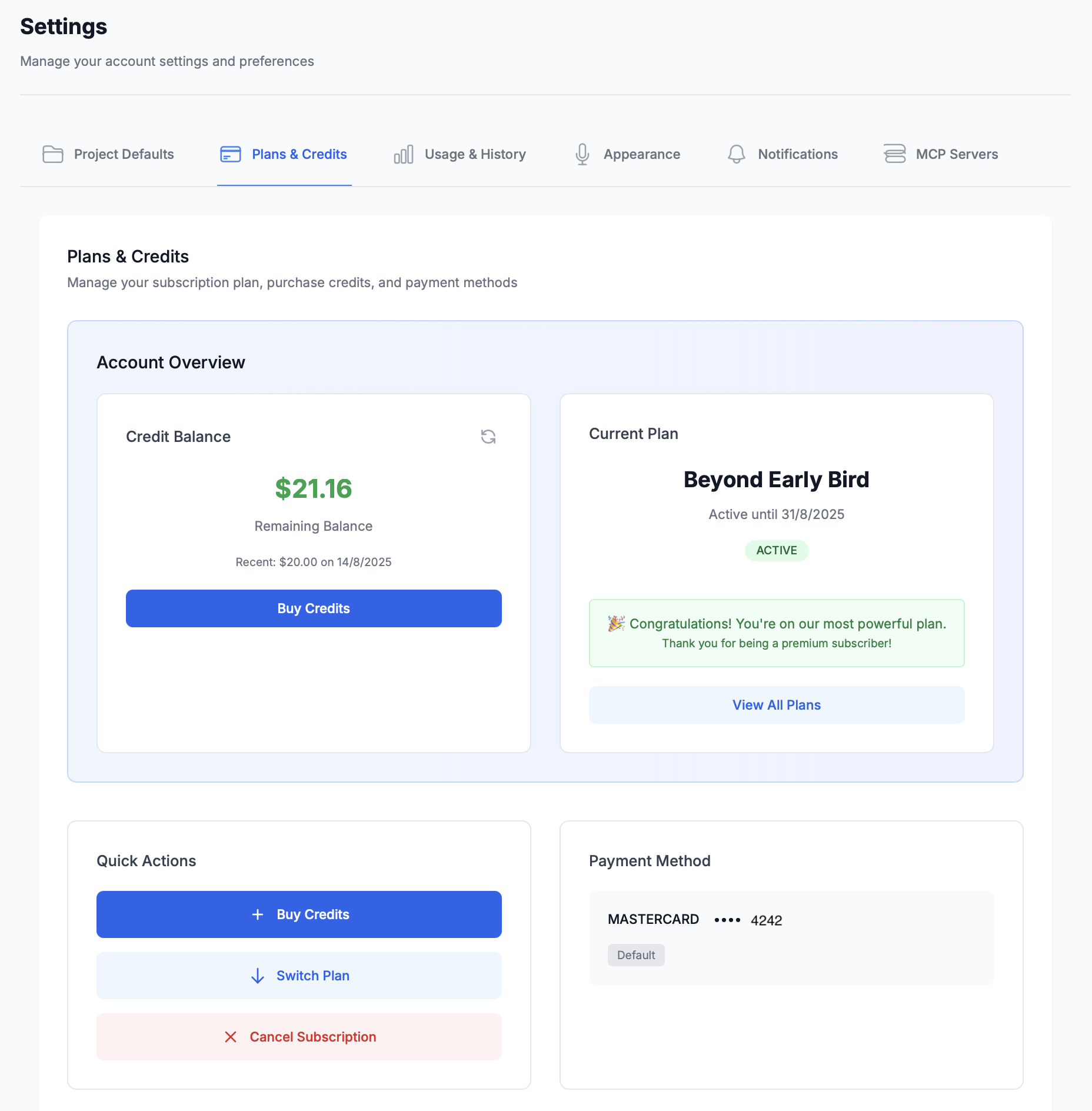
Auto Top-up Settings
Set up automatic credit purchases to ensure uninterrupted usage of BB. Auto top-up helps prevent workflow disruptions by automatically adding credits when your balance drops below a threshold.
Auto Top-up Configuration
- Minimum Balance: The threshold that triggers an automatic purchase
- Purchase Amount: How many credits to buy when auto top-up is triggered
- Daily Limit: Maximum amount to spend on auto top-ups per day for budget protection
- Status Tracking: Monitor recent purchases, daily spending, and failure counts

💡 Pro Tip: Optimal Auto Top-up Settings
- Minimum Balance: Set to 2-3 times your typical daily usage to avoid frequent triggers
- Purchase Amount: Choose an amount that covers 1-2 weeks of usage
- Daily Limit: Set conservatively to prevent unexpected large charges
Usage & History
Monitor your BB usage patterns and spending with detailed analytics:
- Usage Analytics: Track spending, requests, and token usage
- Time-based Filtering: View usage by day, week, or month
- Model Breakdown: See which models you use most and their costs
- Trends: Understand your usage patterns over time
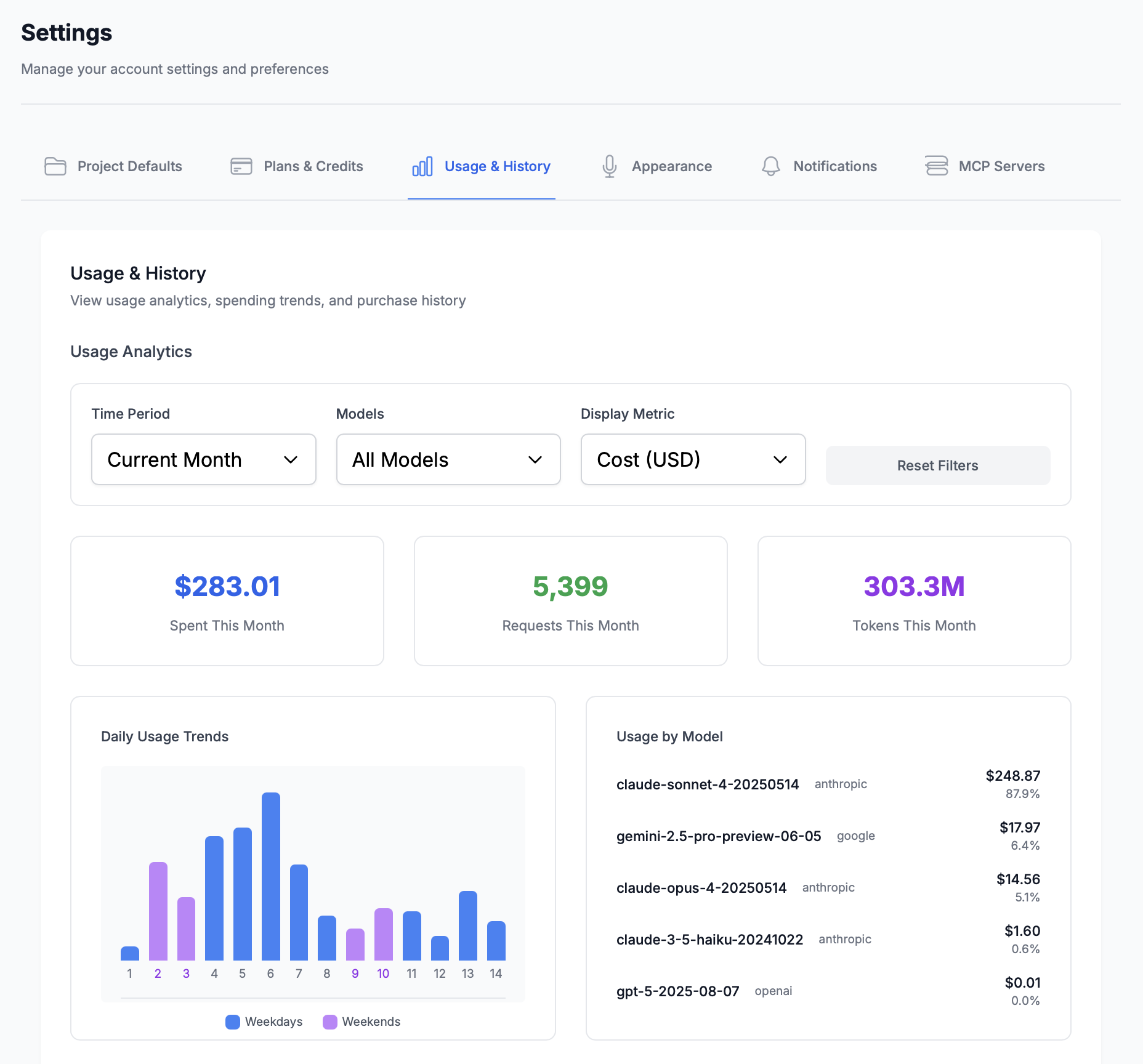
Appearance
Customize BB's visual appearance to match your preferences:
- Theme Selection: Choose between Light, Dark, or System theme
- System Integration: Automatically match your device's theme preference
- Account Sync: Theme preferences are saved to your account
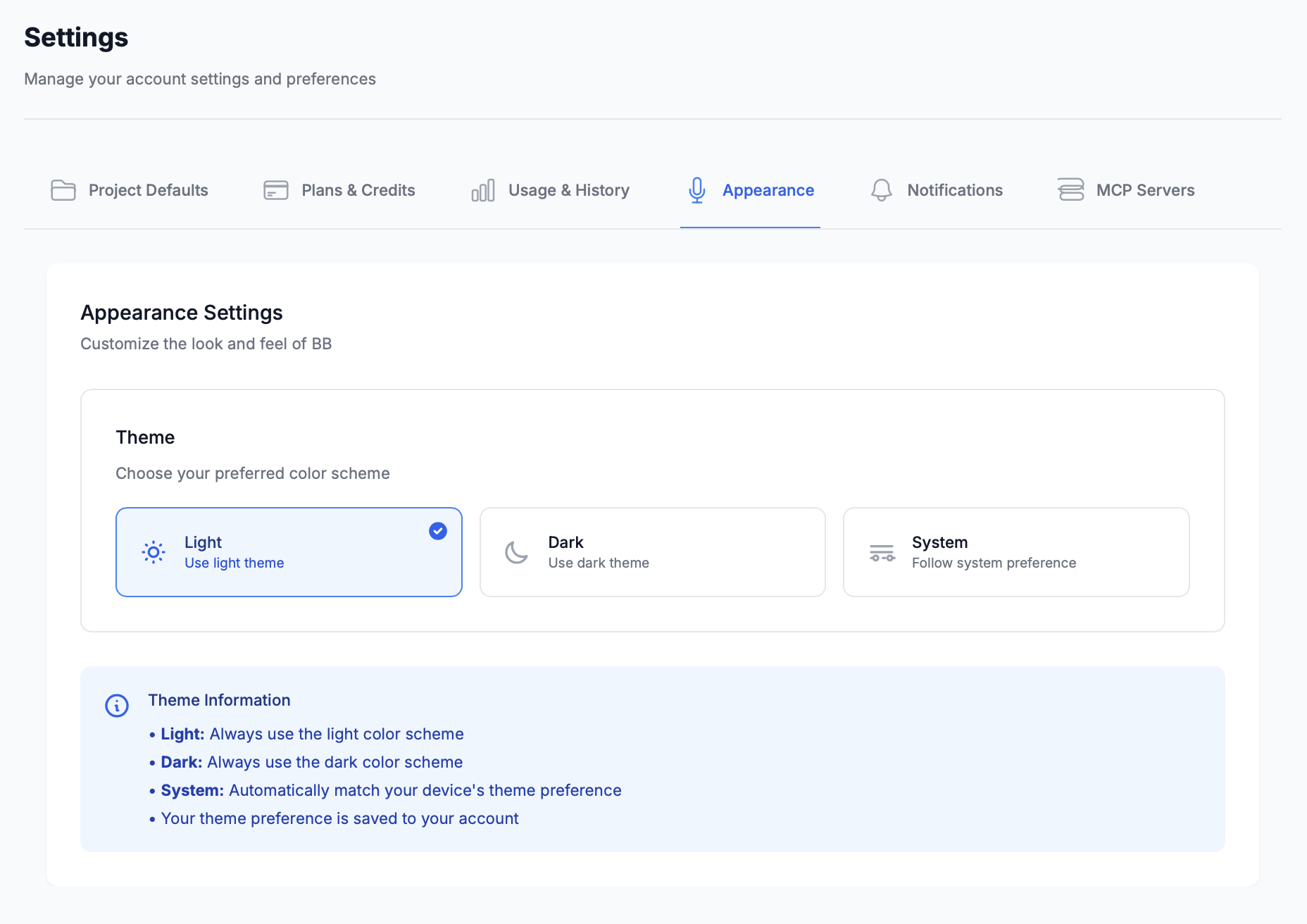
Notifications
Configure how BB notifies you when processing completes:
- Audio Notifications: Play sounds when BB finishes processing
- Browser Notifications: System notifications even when BB is in the background
- Visual Indicators: Update browser tab title and favicon
- Custom Audio: Use your own notification sounds
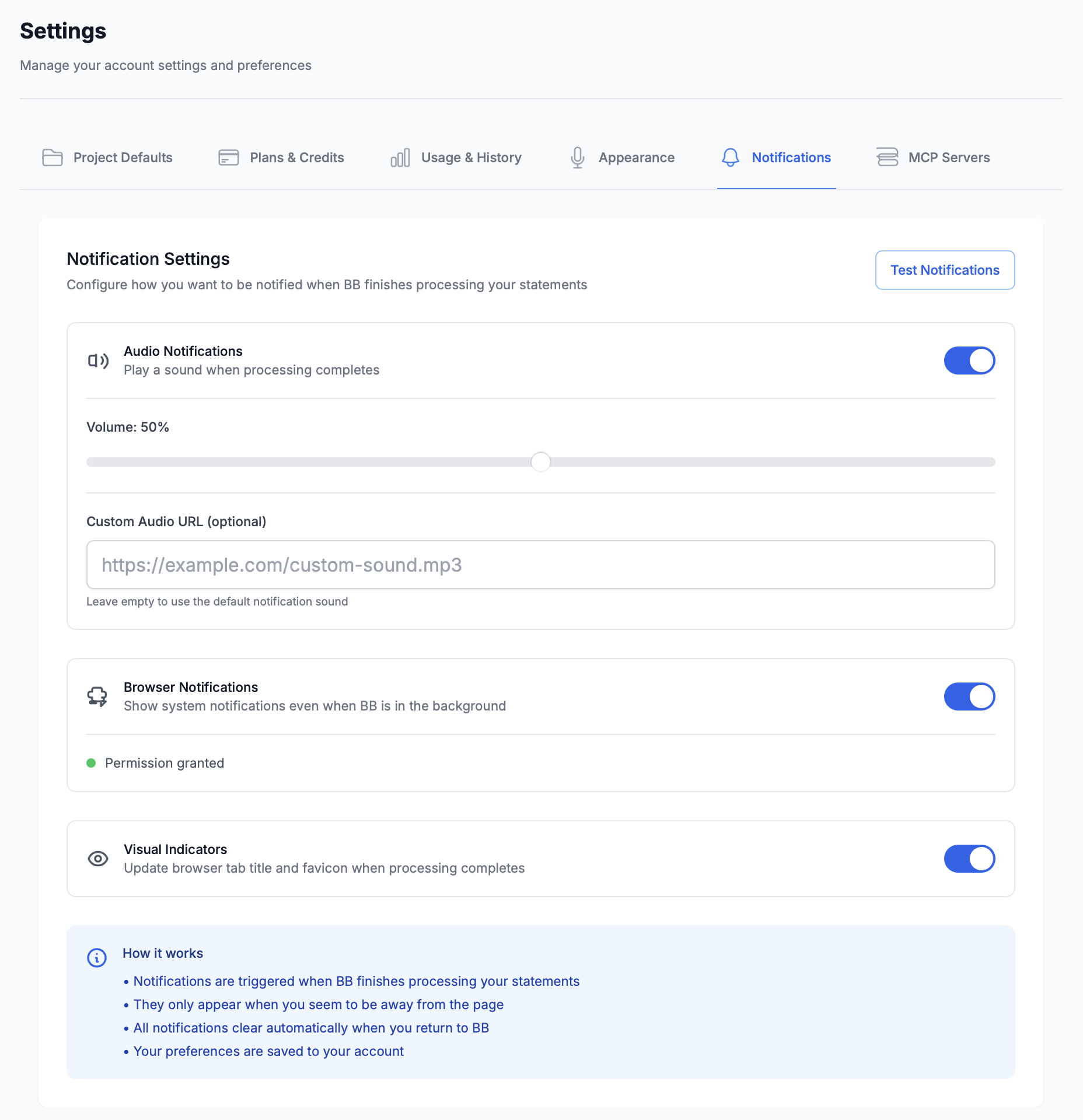
MCP Servers
Configure Model Context Protocol servers to extend BB's capabilities with external tools and services. MCP servers allow BB to integrate with databases, APIs, development tools, and specialized services.
Getting Started Tips
For New Users
- Start with Suggested Combinations:Use the "Balanced Performance" model combination for your first projects
- Monitor Usage:Check the Usage & History tab regularly to understand your patterns
- Customize Gradually:Begin with default settings and adjust based on your specific needs
- Enable Notifications:Turn on browser notifications so you know when BB finishes processing
- Explore MCP Servers:Add integrations for tools you use regularly (GitHub, databases, etc.)
Next Steps
Last updated: August 14, 2025